
VLC Media Player has a simple option to Add Videos and than choose format in which you wanna convert that video too.
Follow the below steps to see this in action .:
1. Open VLC Player.
2. Now Navigate to Media > Convert & Save or you can Shortcut Ctrl + R, now you will see something like below .:
3. Now simply click on the Add Button when new Window Pops Up.
4. Now you will see something like below .:
5. Now Choose the Destination Folder where you want to save the Converted File, and choose Profile and choose the format in which you wanna convert the video too.
6. That’s it now conversion will start and VLC Media Player will show something like Streaming.
Now enjoy easy software free conversion, and don’t forget to share this post with your friends.


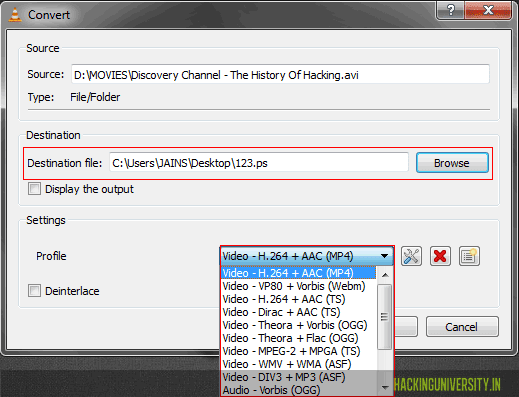
(COMMENTS WILL LOAD AUTOMATICALLY)