TuneUp Utilities is considered as the best optimization tool for windows, well we have many others like I have posted about the Advanced System Care free license giveaway, you can get that too but as I have used both I think TuneUp comes with everything a normal PC user want to optimization his or her PC to the core. Now many won't agree with me on this statement and they might be having some another awesome solution but I think it's the best one and I like it a lot.
So today I thought many of you just download and install the tool but you actually do not know how you can actually use it to optimize your system to the core. So today I have written a deep post demonstrating the real use of TuneUp Utilities and every single feature on it that could be used for proper optimization.
Well now I have created a proper video demonstrating how this software actually works you can check it out below.
Well now if you have checked the above video or you wanna see in detail about every single feature available in this software check the below guide.
TuneUp Utilities One Click Maintenance Feature
Tuneup utilities 1 click maintenance feature is an awesome feature as it combines every single optimization into one single piece, you can easily scan for registry errors, you can defragment your registry using this. All the broken shortcuts are removed and browser entries are also cleaned. You can also optimize your system startup and shutdown using this one.
So overall everything is done from this one and you also maintain the schedule on what time you want this to RUN. Now to access this feature you just need too open your Tuneup utilities and under the maintenance tab press the Scan button to scan your system for all the errors.
Gaining Disk Space & Deleting Usage Data
Under the clean up tab in tuneup utilities you can easily gain disk space and delete the regular usage data pretty easily. It covers many options cleaning up your windows and programs, cleaning up your browser activity like all its cookies and junk files. You can easily remove broken shortcuts and the last one helps you in gaining a huge space by disabling the hibernation file which is not needed if you actually do not know about it. So just disable the hibernation file to save a lot of space.
You can also scan for duplicate files pretty easily. This will help you in scanning and searching for files that might have one or more instances. So you can scan them up and easily remove them using its inbuilt window.
TuneUp Utilities Increase Performance Feature

Well you can easily specify everything related to your internet and what kind of performance optimization you require.
Like you can choose your internet connection and speed you are getting on basis of that it will provide you optimization that you can apply and it will help you in boosting your internet performance.
You can also choose if you want Maximum Performance regardless of any visual appearance, that will show up all the performance optimization that you can perform in order to get more speed from your PC.
Choosing PC Mode in TuneUp Utilities
PC Mode is another awesome feature of tuneup utilities that helps you in setting your pc for different conditions. Like if you are not having a power source then you can shift your PC mode from normal to ECONOMY Mode (you can configure you modes too) to increase your battery life but bypassing PC Performance. On the other hand there is TURBO Mode that helps you in getting maximum performance from your PC but bypassing the battery consumption.
Well now normally what TURBO Mode does is actually postpones everything pretty much like Automatic Updates etc. It even restricts your syncing between mobile phones, it can turn your PC back into the classic state so you can get maximum PC performance. So you can easily configure it first time for best use.
More Awesome Stuff to be Explored
Well there are more awesome features that you can check out in tuneup utilities, but I cannot explain every single feature in detail, well but the above video demonstrates many of the useful features in full action. So now just download and install the tuneup utilities and explore it on your own implement all the above techniques and rest will be done automatically. So do comment below if you face any problem or have any suggestion related to tuneup utilities.

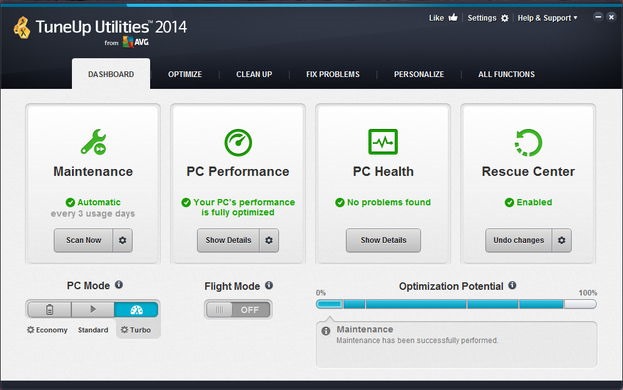


(COMMENTS WILL LOAD AUTOMATICALLY)