Many times you face some issues in deleting some file or folder as it says the file is being used or any other error. Well at that time it gets a lot difficult situation for you, well there are many tools and 3rd party software's that you can use to remove an unwanted files or folders from your PC in a secure manner, but what if you want to go bare handed.
Yes in case you are stuck up in any situation like this, then I have a pretty neat solution for you that works without any software and can actually remove any file or folder from your windows computer.
How to Delete Corrupted Files & Folders from Windows
Well I have created a short video that will give you a pretty good knowledge on how this could be done easily.
For the text based tutorial, you can check the full post below:
- First make sure to close all the running applications.
- Now open up the Command Prompt, you can do that by pressing
Ctrl +R to open the RUN Dialog and then typing CMD - Now your command prompt is opened up, you need to press
Ctrl +Shift +Esc to open up the Task Manager. - Now you will see the Explorer.exe process in your processes tab, i am on Windows 10 so I am having Windows Explorer, so just search for it and terminate that process. You can do that by clicking on it and pressing Delete Key to End Task.
- So your Desktop will be gone, when don’t panic, we will get it back.
- Now you will only have the Command Prompt windows open, so just Enter the Drive where you have your File or Folder.
- In case your command prompt is showing C:/ drive and your file is in D:/ drive, well to shift to that drive just type D: just like i have done in below image.
- So now you will be in your D:/ drive, well in case your file is in some folder in your D:/ drive, you can navigate to that folder by typing cd <foldername>
- So you have your file in that folder, well we are going to delete that file or folder now, in case your file name 123.txt then in your command prompt windows type del 123.txt
- That's it your file will be deleted without any notification, you will be free from any corrupted file or folder that might be bothering you.

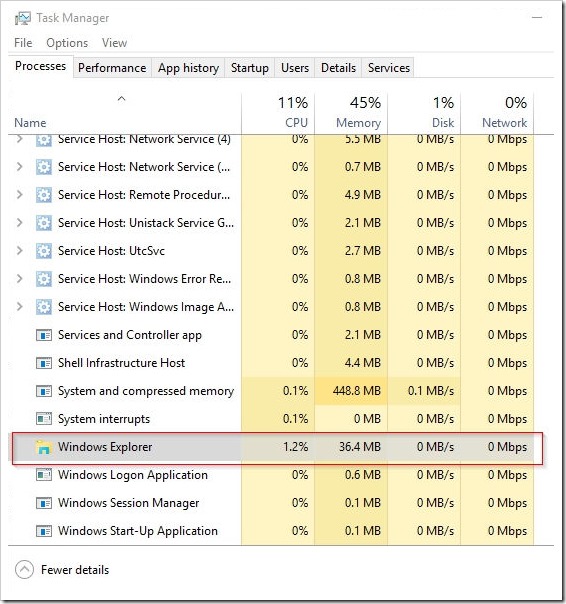

(COMMENTS WILL LOAD AUTOMATICALLY)