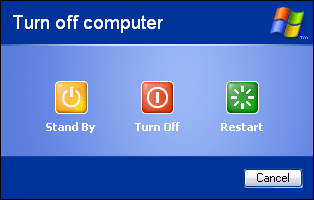
Well we are going to tweak the registry entries so its basically a technical work if you are not comfortable with editing your registry than you should not do it without consulting any of your good geek friend. So follow below steps separately for Windows XP and Vista.
For Windows XP follow below steps ::
- Click Start > Run or Press
Windows +R key and type downregeditto open the registry editor. (Make sure to backup your registry by going to File > Export) - Now navigate to HKEY_CURRENT_USER > Control Panel > Desktop and on the right hand side check for WaitToKillAppTimeout entry and double click on it.
- Now just change it value in between 4000 to 5000 well the more value the faster it will show the end task dialog. This value is basically in milliseconds.
- Now with this we have tweaked to show the End Task dialog as soon as the time expires now we have to tweak another entry to not show the End Task Dialog and directly turn off the system.
- Again navigate to HKEY_CURRENT_USER > Control Panel > Desktop and on the right hand side search for AutoEndTasks entry and double click on it and change its value from 0 to 1.
- Boom now your Windows XP shutting down speed is tweaked and you can restart and see its working on second shutdown.
For Windows Vista follow below steps ::
- Open registry editor and navigate to HKEY_LOCAL_MACHINESYSTEMCurrentControlSetControl and on the right hand side check for WaitToKillServiceTimeout entry and double click on it and change its value to 5000 something.
- That’s it you do not need to do any other tweak for vista but just restart and check if its working or not.
Hope this tutorial works for you make sure to comment if you find out any problems modifying your registry entry.

(COMMENTS WILL LOAD AUTOMATICALLY)