Dropbox has always been a key place to store our confidential files for keeping them and safe and sharing them with anyone, well many times the situation comes we might delete that file or maybe just modify it by uploading another version of it, so for take instance earlier I used to upload my website styles on dropbox, then I shifted to get every style right inside my blogger itself putting them in that b:skin tag, then once again my mind changed I uploaded all the styles on dropbox, so now I was pretty amazed dropbox has kept earlier uploaded versions of that file.
So now anytime I wanna shift to my earlier version or I just want to see want I used to have at that time then its pretty easy to do so with dropbox previous versions feature.
What is Previous Versions in Dropbox
Well so what is previous version, well you can see it somewhat similar to what you see in Google Cache, so it's the same, it saves your snapshot of the file you have uploaded so that anytime you wanna get that modified or deleted file back you have the option to do so.
Now this can be harmful if your files are really confidential and you do not want to save a cache copy of that file for any future assistance then you can check out this tutorial for deleting your file permanently on dropbox.
How to View Earlier Versions of any File in Dropbox
So now if you really wanna see how you can view earlier version's of any file you have or you can modified, then just check the below steps.
- Visit Dropbox.com and Sign In to your Account.
- Now just visit you Public folder where you have your file and then right click on that file.
- Now you will see many option just click on the Previous Versions option.
- So now you will see another page with your file's mentioning earlier versions.
- You can click on any file to see its content or download it to your computer.
- You can even select that file and then choose to restore that file.
- So now your file will be restored and you can easily use that file.

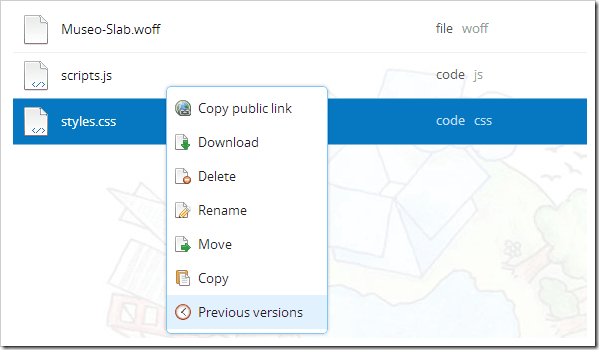
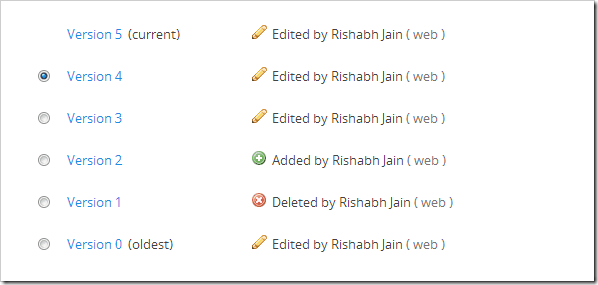
(COMMENTS WILL LOAD AUTOMATICALLY)